Have You Tried Out Pokmon Home Yet
Pokémon HOME hasn’t been out for too long, but due to the demand of the app over the years, it’s bound to be a popular pick amongst fans. Have you had a chance to check it out yet, and if so, are you enjoying it? Are there any features you wish made it but haven’t appeared in the app? Make sure to let us know what you think of the app so far in the comments below!
How To Transfer Pokmon From 3ds Games With Pokmon Bank
Transferring Pokémon from 3DS games – such as X and Y, Omega Ruby and Alpha Sapphire, Sun and Moon, Ultra Sun and Moon – requires the use of Pokémon Bank on 3DS, as well as access to Pokémon Home on Switch or on a smartphone during the move process.
First, get Pokémon Bank on 3DS. If you’re like us and you haven’t used your 3DS in a while, make sure the system firmware is fully up to date, allowing you to then download it.
If you’re doing this within the free Pokémon Bank window, you’ll receive a notification of the offer within the system menu, which contains a direct link to the Pokémon Bank listing in the eShop. Otherwise, go to the Pokémon area of the eShop to find Pokémon Bank there.
Next, make sure you’ve moved all the Pokémon you want from the supported games through to Pokémon Bank.
To move Pokémon from a 3DS game to Pokémon Bank, select the top-most option on the main menu. From there, this operates much the same as it does moving Pokémon in Home – by scanning the save files found locally, then allowing you to access them by dragging and dropping Pokémon between a box from the save file to Pokémon Bank.
Once your desired Pokémon are in Pokémon Bank, then select ‘Move Pokémon to Pokémon Home’ from the main menu. After the warning about it being a one-way trip, select the Pokémon boxes you want to move across.
Now, you need a Moving Key.
Note – you need a Premium Home subscription to use this, even during the free Bank promotion during Pokémon Home’s launch.
Pokmon Home: How To Transfer To And From Sword And Shield
The Crown Tundra DLC is finally here for Pokémon Sword and Shield. The Crown Tundra is full of new and returning Pokémon that you can catch, but what about your old friends that have faithfully fought by your side in older games? Alongside the Crown Tundra, The Pokémon Company is rolling out an update to Pokémon HOME that allows you to transfer over 100 additional species of Pokémon to Pokémon Sword and Shield. Pokémon HOME is free to download but requires a paid subscription for full functionality.
Recommended Reading: How To Get Legendary Pokemon In Pokemon Go 2020
You Want Shiny Meltan Here’s How To Open A Mystery Box In Pokmon Go
ByJim Martin, Editor| 06 Jul 2021
As part of Pokémon GO’s 5th anniversary, there’s a chance to catch a shiny Meltan while the celebrations are happening between 6 and 15 July.
Meltan isn’t out there in the wild: you need to open a Mystery Box.;Previously, the only way get a Mystery Box in Pokémon GO was to transfer a Pokémon to one of the Lets GO games on a Nintendo Switch.
But you don’t need one any longer: you can link your Pokémon GO account to the Pokémon HOME app on your phone and transfer Pokémon to that in order to receive a Mystery Box.
Will Pokmon Home Work With Future Pokmon Games

You’d hope so, wouldn’t you? Although from past experience perhaps we can expect an entirely new system that will unify the previous systems in a totally new and even more complicated manner.
We’re joking. With its mobile integration, it’s a good bet that Pokémon HOME will be the storage and trading app for all your Pokémon needs for the foreseeable future.
We’ll update this guide with more information over the next few days. We’ll also add new information regarding Pokémon GO compatibility as it becomes available.
Also Check: How To Beat Arlo In Pokemon Go
Using Kingoroot To Spoof Your Location In Pokmon Go For Android
Kingo Root is one of the fewest rooting toolkits that are very user friendly. Rooting is typically viewed as something thats very tech-intensive. However, Kingo Root makes it easier to do even for people who are not very tech-savvy thanks to its universal one-click root solution for Android users. So, let’s get started.
First things first; you will need to root your Android device. Heres how you do it using KingoRoot.
Steps to Root Your Android Device Using KingoRoot
Install KingoRoot.apk in your device and provide the necessary confirmation when prompted.
Launch “Kingo Root” and initiate the rooting process. This may take a while, but once done, you will be notified whether it was successful or not.
Steps to Fake Your GPS Location in Pokémon Go
Download the following files: File explorer , “Lucky Patcher“, and “Fake GPS Location Spoofer“.
Install Fake GPS Location Spoofer is a system app through Lucky Patcher by following these steps:
- Navigate to Lucky Patcher apk and install it. Confirm when prompted.
- Launch Lucky Patcher and tap on “Rebuild & Install” at the bottom.
- Navigate to Fake GPS Location Spoofer via Lucky Patcher and install it as a system app.
Navigate to Fake GPS app’s Settings > Developer Options and uncheck “allow mock location“.
Launch the app and input a random location. Once done, navigate the following path: Settings > Enable “Expert Mode” and “Move around a fake location“.
Enable “location services” and enjoy the game.
Important Note
How To Sign Up For Pokmon Home
Pokémon Home is now officially out. After getting used to the ridiculous new Professor Oak, players are beginning to dive in and learn the basics of how the storage and cloud service works. Signing up for Pokémon HOME is free, but there is a Premium subscription available for players who want it. The premium subscription includes the ability to transfer Pokémon from your Pokémon Bank account into your HOME account and expands the number of Pokémon that can be deposited from 30 to a whopping 6,000, among other features. The subscription comes in various price points, but the cheapest plan starts at $16 per year.
Fans have been waiting a long time for a service like this, and now that it’s out, the only step left is to sign up. The methods vary slightly depending on what platform you’ll be using, but we’ve got you covered for both.
Also Check: How To Beat Arlo In Pokemon Go
How To Actually Transfer Pokmon From Pokmon Go To Pokmon Home
Once youve linked your Nintendo account, you can head back into Settings at any time to access the Pokémon Home transfer system. In the Pokémon Home tab, click Send Pokémon to begin.
Before we go any further, Im going to remind you that any Pokémon you transport to Pokémon Home cannot come back! This is a one-way ticket, so dont transfer anything that you might regret.
Youll now see a screen with the Pokémon Home transporter on it, and a full energy bar . Click continue to be taken to your familiar Pokémon screen. However, there are a few Pokémon that you cant transfer:
- Spinda
- Shadow Pokémon
- Mega-Evolved Pokémon
Lucky and Purified Pokémon will lose their bonuses when transferred, and the following Pokémon will change forms:
- Origin Forme Giratina will become Altered Forme Giratina
- Sunshine Form Cherrim will become Overcast Form Cherrim
- Sunny Form, Rainy Form, and Snowy Form Castform will become Castform in its usual form
Otherwise, select the Pokémon you want to transfer up to a maximum of 27 at once, or until you run out of energy and click next. Youll see how much Go Transporter Energy this transfer will cost and be reminded of the Pokémon you selected. Click transport to complete the transfer.
Using A Vpn To Spoof Location On An Android Device In Pokmon Go
Catching the same Pokémon over and over can get very boring quite fast. Say, for one reason or another, you cant travel too far in search of other varieties of Pokémon. On the other hand, when you use a VPN service, you are risk of getting blocked forever from playing. So, what do you do? To avoid getting banned from playing Pokémon, you need to properly set up a VPN and GPS spoofing app when playing the game. The VPN will mask your real IP address while the GPS spoofing app will hide your real GPS coordinates.
Steps for Using a VPN with GPS Location Spoofing App for Pokémon Go on Android
Step 1: Download and install a good VPN app on your device.
Step 2: Download and install a GPS spoofing app from the Google Play Store. You can try the “Fake GPS location” app.
Step 3: Navigate the following path: Settings > About Phone > Build Number .
Step 4: Navigate back to Settings > Developer Options > Enable “Mock Locations App” > .
Step 5: Download and install the “Mock Locations module“. This will convince Pokémon Go that you are not using a mock location app. Once downloaded, activate it.
Step 6: Next, launch the VPN app and connect it to your preferred server. Once done, run the Fake GPS app. Be sure to input coordinates that are closer to the VPN server connection and enjoy Pokémon!
Step 7: If Google Maps thinks you’re in the spoofed location, then you’re all set! Open Pokémon Go, and enjoy your new position to catch more eggs.
Advantages of Using VPN Other than Pokémon Go
You May Like: What’s Fairy Weak Against
On A Nintendo Switch Console
Whats Difference Between The Mobile App And The Nintendo Switch App
The mobile app is mainly for trading, while the Switch app is for storage and organization.
Heres what you can do differently between them:
- Mobile : Trade Pokémon, complete Challenges , and use your sticker book.
- Switch: Organize your Home boxes, complete Research Tasks, transfer points to Pokémon Sword and Shield, Sword and Shield, and Lets Go, Eevee and Pikachu.
Read Also: Where To Find Ditto In Pokemon Shield
What Are Pokmon Home Challenges
Reaching certain milestones regarding the Pokémon you register in Pokémon HOME – related to all kinds of variables including number of Pokémon, type, nature, moves and more – will result in fulfilling Challenges, as listed in the mobile version of the app.
These Challenges will appear when you complete a part of them and finishing them rewards you with stickers and special backgrounds you can use to decorate the app and your profile.
What Pokmon Games Can I Use With Pokmon Home
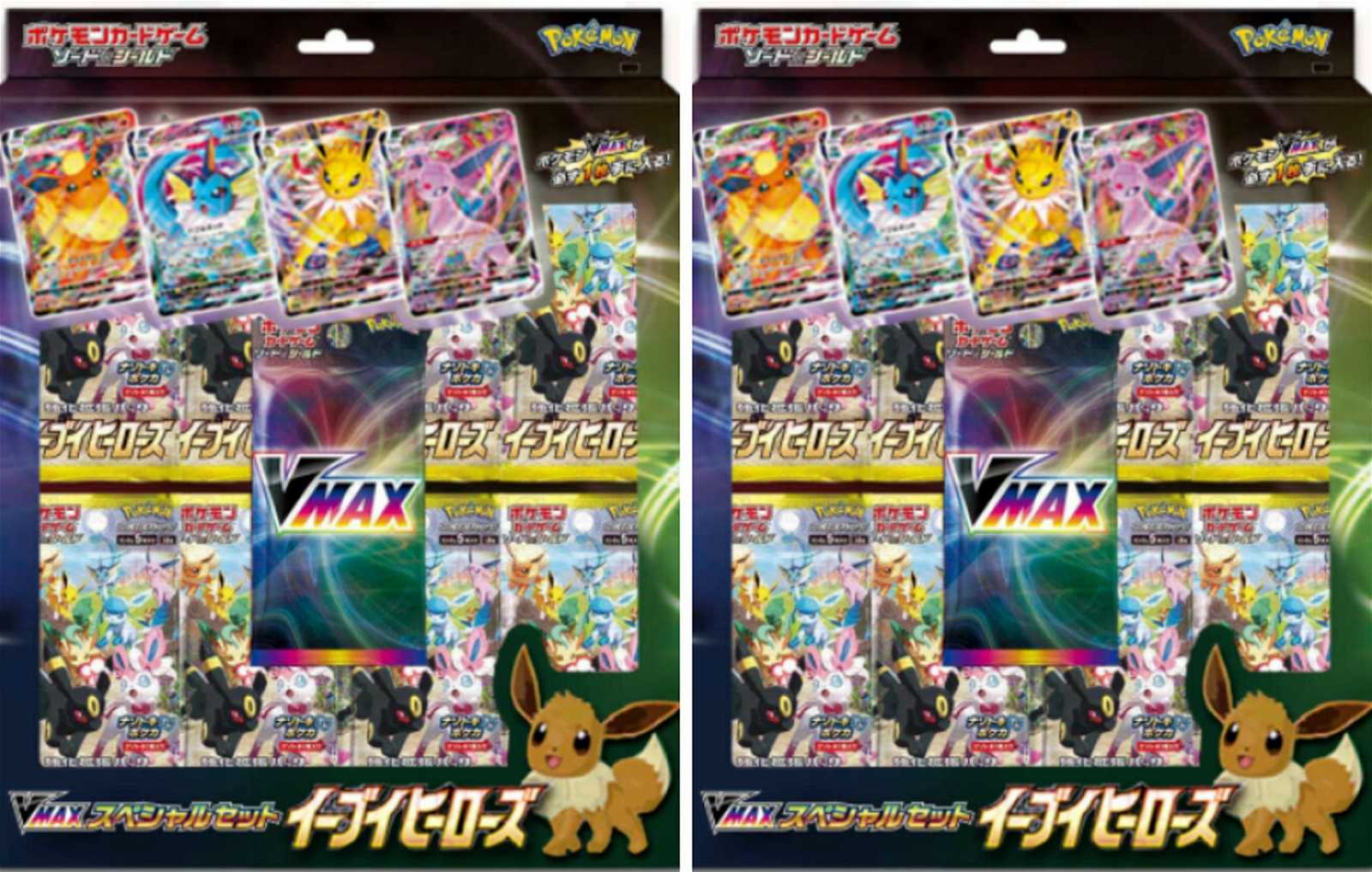
As you can see above, Pokémon HOME is fully compatible with Pokémon Sword and Shield – you can transfer your Pokémon to and from the app at will.
You can also transfer Pokémon between Pokémon: Let’s Go, Pikachu! and Let’s Go, Eevee! via Pokémon HOME, and transfer compatible Pokémon to from those games to Sword and Shield, although only monsters that are part of Pokémon Sword and Shield’s Galar Pokédex . Additionally, once they’re in Sword or Shield, they cannot then be transferred back to Let’s Go, Pikachu or Eevee.
Once transferred to Pokémon HOME, your Pokémon will be listed in the National Pokédex . Remember, Pokémon Sword and Shield has it’s own Pokédex and is not compatible with every single Pokémon, although with the additional Pokémon from the Expansion Passes, Sword and Shield will support over 600 Pokémon.
It is not currently possible to transfer Pokémon from Pokémon GO to Pokémon HOME, although the feature is coming. It should be noted that transferred Pokémon cannot be moved back to Pokémon GO once they have been moved to Pokémon HOME.
For previous generation games, all Pokémon must be transferred via Pokémon Bank on 3DS. While it is possible to transfer Gen 1 and Gen 2 Pokémon from the 3DS Virtual Console releases of the original Game Boy games , it is not possible to move Pokémon from original Game Boy cartridges to Pokémon HOME.
Also Check: How To Get Registeel Pokemon Go
Transferring Pokmon From Pokmon Home To Pokmon Sword And Shield
You can only transfer Pokémon that you can catch in Pokémon Sword and Shield from Pokémon Home into those games. That means you cant transfer Pokémon like Wurmple to Pokémon Sword and Shield, but they can stay in Pokémon Home indefinitely, so long as you pay your subscription fees.
Mythical Pokémon like Mew and Victini can only transfer to Pokémon Sword and Shield if you already have a legitimate version of that Pokémon in your Pokédex. These Pokémon have been available through events for a number of years, but if you missed out youll need to trade with a friend before you can transfer a mythical Pokémon to the main series game.
If you need any other help catching legendaries, check out our exhaustive Pokémon Sword and Shield legendary Pokémon guide, or if the mobile game is more your thing, keep up to date with the latest Pokémon Go events, like Community Days;and Limited Research, or check out our Pokémon Go raids;guide to make sure you dont miss out on any powerful Pokémon.
How To Download And Install Pokemon Home Anywhere In The World
Theres nothing better than seeing Professor Oaks new look in 2020. And thanks to Game Freak, were now able to do that courtesy of the new cloud service, Pokemon Home. This brand new cloud-based hub that can connect a selection of Pokemon games to each other, including Sword and Shield, Lets Go Pikachu, and Lets Go Eevee. Pokemon Home is available on Android, iOS, and Nintendo Switch, and it launched on a global scale. However, some countries did not get that privilege, which brings us to our guide today. This is how you can .
Contents
Don’t Miss: What’s Good Against Grass Pokemon
What Are Mystery Gifts
These gifts are only accessible via the mobile version of Pokémon HOME and will be redeemable in either Sword and Shield or HOME.
Once Pokémon GO compatibility has been introduced sometime before the end of 2020, transferring a Pokémon from the mobile game to Sword or Shield will result in a Mystery Gift appearing in the mobile version of Pokémon Home a special Melmetal which can Gigantamax in the Switch game. Beware, though, because it’s not possible to transfer this Pokémon back to Pokémon GO once it has been moved to Pokémon Sword and Shield.
How To Sign Up For Pokmon Home Using Nintendo Switch
After opening the app, you’ll be prompted to choose your language and then scroll through a long terms of service.
Once agreeing to the terms, you’ll be asked if you have downloaded the app on your mobile device yet. If you have, select “Yes,” but if not, just go ahead and click no.
Recommended Reading: How Do You Make A Pokemon Your Buddy
How To Transfer Pokmon Between Pokmon Go Pokmon Home And Pokmon Sword And Shield
If youve caught some of your favourite monsters in Pokémon Go, Pokémon Home is the only way you can transfer them to Pokémon Sword and Shield on your Switch. Pokémon Home has functioned as a go-between for transferring Pokémon between main series games for almost a year now, but it is finally compatible with Pokémon Go, the series biggest mobile game.
Once youve connected the two games and sent some Pokémon from Pokémon Go, Pokémon Home will show theyve arrived immediately. However, this guide will help you every step of the way, because it can get fiddly. Like with transferring Pokémon to the Go Park Complex in Pokémon Lets Go Pikachu and Eevee, the process is a little bit complicated to set up, so take your time with it and follow the steps to ensure everything goes as smoothly as possible.
Well also cover Transporter energy, and how much energy different Pokémon cost to transfer between the two games. There are a few rules depending on what Pokémon youre transferring and how powerful it is, so refer to the table below for a quick breakdown.
Can I Use Pokmon Home To Transfer My Original Gen 1 And 2 Pokmon From Pokmon Red / Blue / Yellow / Gold / Silver / Crystal On Game Boy To Pokmon Sword And Shield
Unfortunately, no. The Pokémon you first caught two decades ago are forever trapped on those original Game Boy cartridges or on Pokémon Stadium. Of course, using various shady tactics and compromised hardware, enterprising Poké Trainers have been known to dump their original saves from the Game Boy carts, upload them to the 3DS Virtual Console versions of Pokémon Red and Blue, and then move those to Pokémon Bank, but we shall not delve into those dark arts here.
No, it seems that ‘Stinkypoo’ the Pikachu, ‘Wormy’ the Weedle and ‘Metapoo’ the Metapod will die on our Game Boy carts along with the battery. Probably for the best, to be honest.
You May Like: Sachet Pokemon Shield Location

