Why Is Pokemon Go Adventure Sync Not Working
There are lots of reasons why you face the Pokemon Go Adventure Sync not working issue on your smartphone, including:
- The application Pokemon Go is not updated.
- You have enabled the Battery Saver feature on your Android device.
- You have not switched on the high-accuracy mode for the location services.
- Pokemon Go does not enjoy the needed app permissions.
To Fix The Operating System Of Your Device Follow The Steps Listed Below
1: First, download Tenorshare ReiBoot on your system and install it.
2: Please connect your device to the computer and run the program. Select the Repair Android System option.
3: Tap on the Repair Now tab.
4: Put in your device information and then press the Next option.
5: Once you have downloaded the firmware, select the Repair Now tab.
6: Now, your device will start to repair. Once your device is repaired, the program will notify you.
Now, you would not be facing any sync problems like Pokemon Go Adventure sync not working on your Android device.
Modify Permissions For Google Fit And Pokemon Go
If Pokemon Go and related health applications like Apple Health or Google Fit do not enjoy access to the needed permissions, they would not be able to get your actual physical step information as that it referred to as private. So, providing the necessary permissions to the applications might fix the sync issue.
For Android devices:
Users have to make sure that both applications enjoy all the allotted permissions. To change permissions on Android devices, go through the instructions given below.
- Open Settings and then, tap on Apps & Notifications
- From there, select Pokemon Go and then click on Permissions.
- Now, make sure all the switches are set to the On position.
You have to do the same for Google Fit too.
- Open Apple Health and choose .
- From there, select Pokemon Go and then choose Turn on every category.
- After that, visit the home tab on your phone and select the Privacy section from Account Settings.
- Next, choose Apps and then select Pokemon Go.
- Now, give access to every option. Move back to the Privacy tab and select Motion & Fitness.
- Visit Fitness Tracking and switch it ON.
- Now, visit the Privacy section and tap on the Location Services tab.
- Select Pokemon Go and change the permission to Always for location.
- Once selected, the Change to Always Allow option, iOS may send additional prompts for reminding the phone users that the application can access their location.
Also Check: How Much To Trade Shiny Pokemon Go
Pokmon Go Adventure Sync Not Working 2021
Pokémon Go hit the market in 2016, and ever since, the world has been in frenzy. It has become one of the most popular mobile games thanks to advanced features, such as, the recently added Adventure Sync. It allows players to track their steps even when they close the app.
Its a cool addition that motivates you to walk and earn rewards in Pokémon Go. However, many users reported that Adventure Sync stops working and Pokémon Go isnt tracking their fitness progress. If you are experiencing Adventure Sync not working issue, read on to learn about the most common causes behind this issue and what you can do to fix it.
Change Your Devices Location To High Accuracy
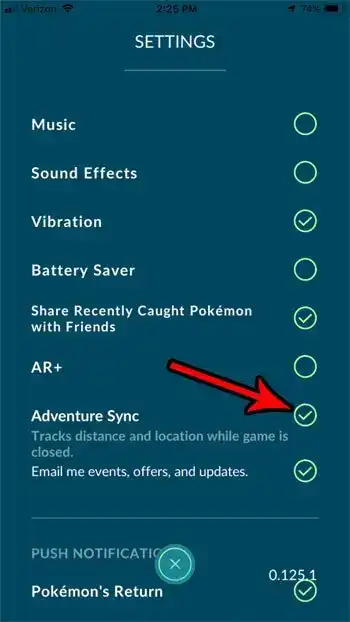
If you are using low accuracy mode for your location in your device, then it can cause steps not to record in Adventure Sync. In that case, changing your location mode to High Accuracy may solve the problem. For illustration, we will use Android.
You May Like: What Level Does Machop Evolve In Pokemon Quest
Resolve Adventure Sync Not Working On Android By Using This Cheat
Just like iOS, players can even cheat Pokemon GO Adventure Sync on their Android devices. For doing so, you have to use a professional tool, like DeFit. This amazing tool is officially called the debugger of all fitness applications.
Instead of spoofing your GPS moves, DeFit will just add activity records to the Pokemon GO account easily. Thus, you will get all the rewards linked to Adventure Sync without walking kilometers. Now, lets go through the stepwise instructions of employing DeFit for adding activity data on Android devices.
#1: Visit Google Play Store and then download DeFit on your Android device.
#2: Run the application and log in using the same ID that you used for creating your account on Pokemon GO. And then, from the next tab, drag the tools slider for customizing your activity data. Click the slider for turning on the Sync fitness data feature.
Fixed Adventure Sync Not Working In Pokemon Go
The augmented reality mobile game has launched a new feature called Adventure Sync, which allows you to track the distance you travel without opening the games app. This is a major update that players have been asking for since the game began.
Adventure Sync provides a weekly summary in which you can see the progress of your hatchery and candy, as well as important activity statistics.
But some players have noticed that the new feature isnt working. So, heres our guide on how to get Adventure Sync working on your device. In the next article, well look at what to do if Adventure Sync doesnt work in Pokemon Go.
Recommended Reading: Where To Catch Eevee Sword And Shield
Adventure Sync Is Not Working
Unfortunately, some players have been experiencing issues with Adventure Sync and claiming their rewards. There are a number of possible reasons for this so lets rundown why it might not be working for you.
For starters, make sure you have either Apple Health or Google Fit installed on your device or you will not be able to use the feature. On top of this, ensure Pokemon Go is listed as a connected application for these apps. You can do this by heading to the settings of either fitness app, going to manage connected applications, and ensure Pokemon Go is listed.
If none of these solutions work for you theres no need to worry! Head to Niantics dedicated troubleshooting guide for Adventure Sync here.
There you have it, thats everything you need to know about Pokemon Gos Adventure Sync feature. Before long, youll be earning rewards on the go and passively collecting resources.
Troubleshooting Why Pokemon Go Adventure Sync Not Working
Adventure Sync gives players access to a weekly summary. The summary highlights your important activity statistics, incubator and Candy progress. However, players have many times reported that the features suddenly stops working on their device.
Fortunately, there are proven fixes for Pokemon Go adventure sync not working. But before talking about the solutions, letâs understand what actually stopped your tool from working.
Generally, there are the following issues that could stop Adventure Sync from working in Pokemon Go.
- First reason could be that your Pokemon Go game is not fully closed. As mentioned above, to make Adventure Sync work and get credited for your fitness data, your game must be completely closed. Turning the game off in the foreground and background can make the Adventure Sync work properly.
- Sync interval/delays could be another reason. Adventure Sync works tracks the distance traveled from the fitness apps at uncertain time intervals. A delay between the appsâ data and fitness goal progress is usual. So if you see that your game app is not tracking distance, you have to wait to get the results updated.
Don’t Miss: What Level Does Machop Evolve In Pokemon Quest
Update Pokmon Go To The Latest Version
Updating the Pokémon Go app to the latest version will eliminate any bugs that may be causing the problem.
To update Pokémon Go on Android:
To update Pokémon Go on iOS devices:
What Is Pokemon Go Adventure Sync And How Does It Working
It tracks data from fitness apps, including Google Fit and Apple health, by utilizing the GPS o your smartphone. Then it gives you in-game credit for the distance you walked based on the data gathered by GPS and your smartphone’s health apps. This even works when your game app is not open on your smartphone.
You will get any Buddy Candy in remuneration, get your eggs brought forth, or even procure awards for meeting wellness objectives. In March 2020, Niantic declared another update to Adventure Sync that will turn out soon. This update will add social highlights to Pokemon Go and improve the way toward following indoor exercises.
There are numerous advantages of utilizing Adventure Sync. Before including this element, clients need to open their Pokemon Go application to follow their area and steps. However, after this element, the application consequently considers throughout the entire exercises as the Adventure Sync is empowered, and the player has their gadget on them.
You May Like: How To Get The Pokeflute In Pokemon Fire Red
How To Turn On Adventure Sync & Walking Rewards
Providing you have Apple Health or Google Fit installed with location permissions enabled, you can turn Adventure Sync on within the Pokemon Go app. Niantic list the instructions as the following:
Help Adventure Sync Isn’t Working
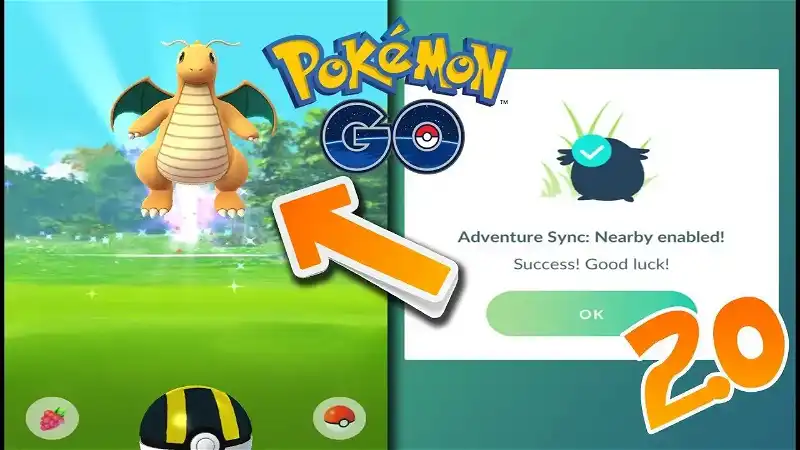
If you’re having trouble getting Adventure Sync to work, the first thing to check is your location permissions. In any device’s settings are location permissions. Location permissions are the ways in which apps can use your device’s GPS and location data, even if the app isn’t running. These need to be set to always allow Pokémon Go access.
Recommended Reading: How To Get Ditto In Sword And Shield
Pokemon Go Adventure Sync: Weekly Rewards How To Turn On And Use And What To Do If It’s Not Working
One of the fringe benefits of trying to become a Pokemon Master in Pokemon Go is getting out and about – and now you can use the new Adventure Sync system to link the game to your phone’s built in fitness app for some sweet extra rewards.
If, that is, you know how to activate it…
You see, Pokemon Go Adventure Sync is about more than just burning off those calories – in fact, it allows Pokemon Go to track your progress walking around even when the game isn’t open, leading to Pokemon eggs hatching more quickly and all-new exclusive Pokemon Go Adventure Sync rewards. This kind of functionality was previously exclusive to the Pokemon Go Plus, but now you can get it without spending extra money. Of course, it encourages you to track your activity. It’s a win-win.
Here’s the rub, however: Adventure Sync is a new opt-in feature that you need to expressly activate within Pokemon Go and within your phone’s relevant health app – and that means the process for activating it is currently different on iOS and Android, depending on which kind of phone you have. On this page, we’re going to detail exactly how this feature works for making the most of Pokemon Go, how to turn it on, detail the weekly adventure sync rewards you can earn, and talk troubleshooting and what to do if Adventure Sync isn’t working.
How Do You Hatch A Pokemon Egg Without Walking 2020
8 Mind-Blowing Tricks to Hatch Eggs in Pokemon Go Without Walking
Also Check: How To Increase Cp In Pokemon Go
Change Your Devices Timezone To Automatic
If you are using manual Timezone in your Date and Time Settings on your phone and you travel to different timezones, then it can cause the syncing issue of Adventure Sync. In that case, changing your Timezone to Automatic may solve the problem. For illustration, we will use Android , you may follow instructions as per your devices platform.
How To Use Adventure Sync In Pokemon Go
What is Pokemon Go Adventure Sync? Pokemon Go has been one of the most popular video games on the mobile app market since its initial launch in July, 2016. Since its release, millions of players have downloaded the game and gone on their way searching for new Pokemon in the hopes of catching a Legendary, battling it out in gyms, or trading with new people. For a while, the only way to increase progress for eggs, or to earn Buddy Candy was to walk with Pokemon Go open on your device this drains your device battery faster than a Jolteon jumps away from my Ultra Ball as soon as I throw it. Now, there was a way to get around this, but it required you to purchase a Pokemon Go Plus device, which was another added expense alongside any microtransactions you may have made in the game previously. However, Niantic has implemented a feature called Adventure Sync that allows you to keep track of your distance traveled with the app closed, without the need for an additional accessory, but how does it work?
Read Also: What Are Fairy Type Pokemon Weak To
When Is Adventure Sync 20 Releasing
At this point, there is no official word on when Adventure Sync 2.0 will receive a global release. Some features are tested in limited regions for just a few weeks, while others, like Pokestop Submissions, end up taking months or longer to eventually appear in the game for everyone. Hopefully this feature is in the former group and players around the world will be equipped with Adventure Sync 2.0 in the very near future.
advertising
Adventure Sync 2.0 seems like a great step forward for Pokemon GO and it is exciting to see the game’s continued evolution and incorporation of fan feedback as the mobile title ages. Although the initial PoGO global craze is now long dead, there’s no denying that the game has a mighty playerbase who spend a ton of time and money in-game. We look forward to seeing how Niantic continues to iterate and keep this core community engaged for years to come. If Advenure Sync 2.0 isn’t enough to get players to log back in, the release of Gen 5 Pokemon is sure to do the trick.
Be sure to check back in the near future for more Pokemon GO strategy guides, news, and updates. Until then, good luck out there, trainers!
advertising
How To Fix Pokemon Go Adventure Sync Not Working
One of the main reasons the app stopped tracking using Adventure Sync is that you may be using an outdated version of the Pokemon Go. Yes, using an old version of the game can also trigger this error. And in some cases, it is battery permissions and energy-saver optimizers that won’t let Pokemon GO Adventure Sync work.
Whatever the reason is Pokemon GO Adventure Sync not working, we have several methods to fix this problem. Let’s discuss each one of them one by one.
Recommended Reading: Evolve Spritzee
Adventure Sync Benefits And Rewards
Before the Adventure Sync, users need to really open the Pokémon GO app on their mobile phones to track their steps and location. Problem is, not everyone actually has the time to complete some of the tasks .
Now, with the help of Apple Health and Google Fit, the app now counts users entire days worth of activities as long as they have their mobile phones, and Adventure Sync is turned on. Not only is this convenient for users with school and day jobs, but also save more battery power .
Disable Battery Saver In Pokemons Go Settings
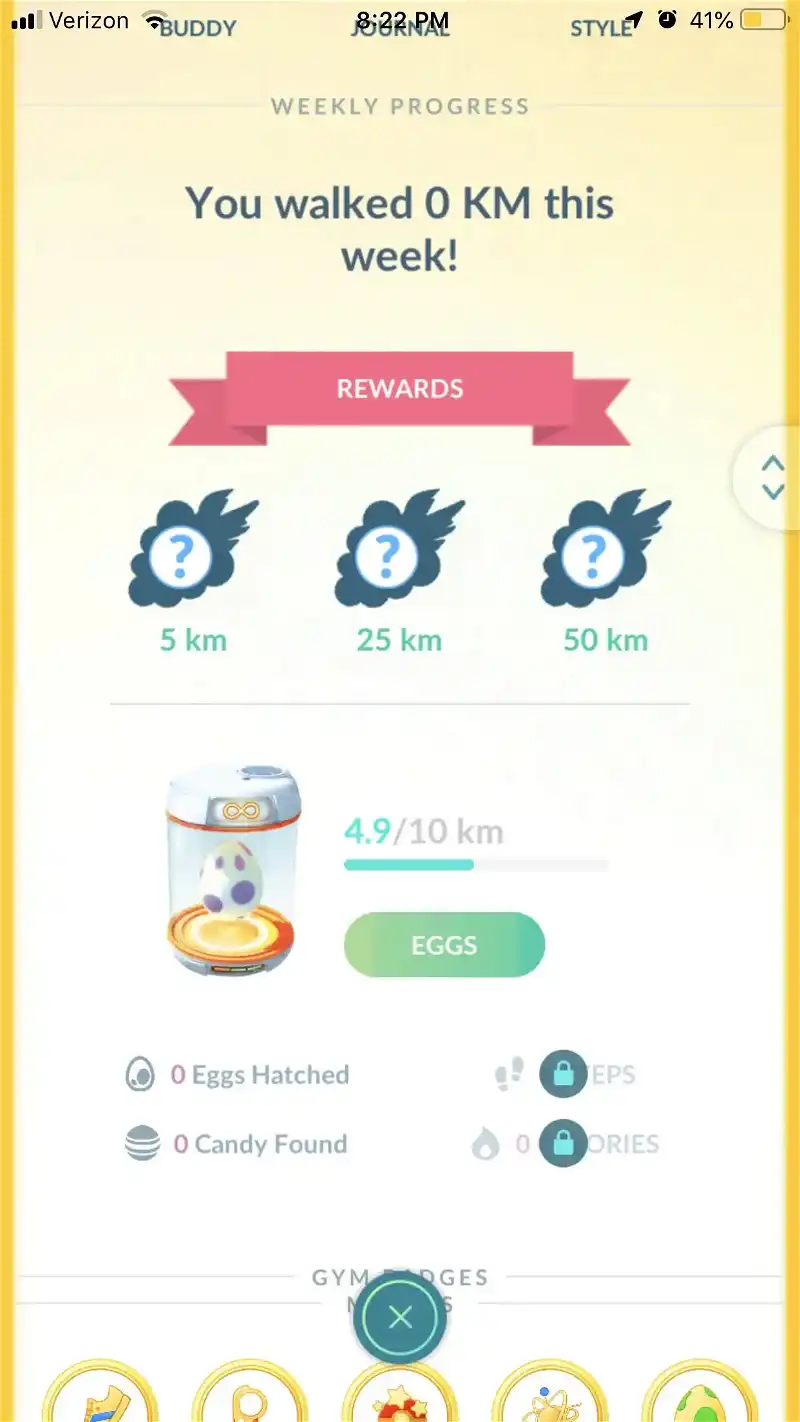
Is Adventure Sync not working on Android? If so, then enabled Battery Saver could be the reason behind it. Adventure Sync is not going to work on Android devices if Battery Saver is enabled. Therefore, disable or turn off Battery Saver in Pokemons Go Settings.
4. Here, turn off the Battery Saver option.
picture source: windowsreport
Recommended Reading: What Is The Strongest Eevee Evolution In Pokemon Go
How Does Pokmon Go Adventure Sync Work
Pokémon Gos Adventure Sync connects to Apple Health on iOS devices and Google Fit on Android devices. When the apps are enabled, they act a pedometer that tracks the number of steps that you take over a specified period of time and the distance covered.
The data from these fitness apps are then synced with Pokémon Go and the next time you log in to Pokémon Go, you get rewards based on the distance traveled.
First, you will need to turn Adventure Sync on from Pokémon settings is on. Once it is turned on, you will be prompted to grant the Pokemon Go permissions to access your Google Fit or Apple Health data.
Follow the steps below to enable Adventure Sync:
Step 1: Tap the Poké Ball to open the Main Menu.
Step 2: Tap the Settings button you see on the top right corner and then tap on Adventure Sync.
Heres how to sync Apple Health with Adventure Sync:
Step 1: Go to settings and tap on the Health.
Step 2: Tap Data Access & Devices under Data.
Step 3: Make sure you have allowed Pokémon Go to write and read data.
Heres how to sync Google Fit with Adventure Sync:
Step 1: Open the Google Fit App.
Step 2: Tap on the Settings menu.
Step 3: Choose Manage Connected Applications and make sure that Pokémon Go is the connected App.
