If I Dont Have A Switch What Is The Point Of Transferring To Pokmon Home
At this point, You may be wondering what is the point of this whole process if you do not have a Nintendo Switch, and therefore, Pokémon Sword or Shield.
The answer is: With Pokémon HOME you can get a free Meltan box! Just as you read it. When you transfer Pokémon from Pokémon GO to Pokémon HOME, the service will reward you with a free Meltan box!!!
Of course, since the energy to transfer takes 7 days to recharge you will have to wait this time to transfer again and get another Meltan box. In this sense, the option of transfer through Pokémon Lets GO Pikachu and Lets Go Eevee is still valid since it takes much less time .
When the transfer is complete, you can go to Pokemon HOME to receive your Pokemon.
Pokmon Go To Pokmon Home Transfer
In 2020, Pokémon HOME was released as a storage platform for Pokémon in the main series Pokémon games. Having first connected to the main games with Pokémon Let’s Go, Pikachu! & Let’s Go, Eevee!, Pokémon GO connectivity to Pokémon HOME was released towards the end of 2020.
This transfer is only one way from Pokémon GO to Pokémon HOME so make sure that you select Pokémon you definitely want to transfer.
Certain Pokémon and Pokémon Costumes/Forms cannot be transferred. Mega Evolved Pokémon and Shadow Pokémon cannot be transferred.
After you have sent a Pokémon to HOME, they will need to be accepted into Pokémon HOME in the Pokémon HOME app where they will then be placed in the first available position in your boxes.
Once transferred, the Pokémon’s stats in the main series are calculated as they were in Pokémon Let’s Go, Pikachu! & Let’s Go, Eevee! transfer.
Pokemon Go To Pokemon Home Transfer Feature Release Date
As per the Pokemon company, “Pokémon GO integration with Pokémon HOME will be available later this year!”.
Yeh, we know. But at least it’s confirmation that the feature will be rolling out before the end of 2020.
The creators of Pokemon Go, Niantic, have also given fans a bit more info on what else is planned, with a new blog post that’s gone live.
Speaking about the new Pokemon Home feature, Niantic told fans:
“When this integration goes live, limited-time events will be happening in Pokémon GO, featuring particular Pokémon.
“You will be able to activate the Mystery Box after you send a Pokémon to Pokémon HOME from Pokémon GO, and if you open the Mystery Box during the celebration event, youll have a chance of encountering a Shiny Meltan!”
Speaking of Meltan, it’s also been revealed that the unique steel type pokemon is coming to Sword and Shield.
Any player that transfers a Pokemon from Pokemon Go to Pokemon Home will receive a Melmetal.
Better still, it will also have the ability to Gigantamax.
Previously, players could only catch Melmetal after evolving a Meltan in Pokemon Go, and then transferring it to Pokemon: Let’s Go.
According to the information on the Pokemon official website, steel-type attacks used by Gigantamax Melmetal will also change to G-Max Meltdown.
Also Check: When Does Nidoran Evolve In Pokemon Quest
Can I Use Pokmon Home To Transfer My Original Gen 1 And 2 Pokmon From Pokmon Red / Blue / Yellow / Gold / Silver / Crystal On Game Boy To Pokmon Sword And Shield
Unfortunately, no. The Pokémon you first caught two decades ago are forever trapped on those original Game Boy cartridges or on Pokémon Stadium. Of course, using various shady tactics and compromised hardware, enterprising Poké Trainers have been known to dump their original saves from the Game Boy carts, upload them to the 3DS Virtual Console versions of Pokémon Red and Blue, and then move those to Pokémon Bank, but we shall not delve into those dark arts here.
No, it seems that ‘Stinkypoo’ the Pikachu, ‘Wormy’ the Weedle and ‘Metapoo’ the Metapod will die on our Game Boy carts along with the battery. Probably for the best, to be honest.
How To Receive Pokmon In Pokmon Home
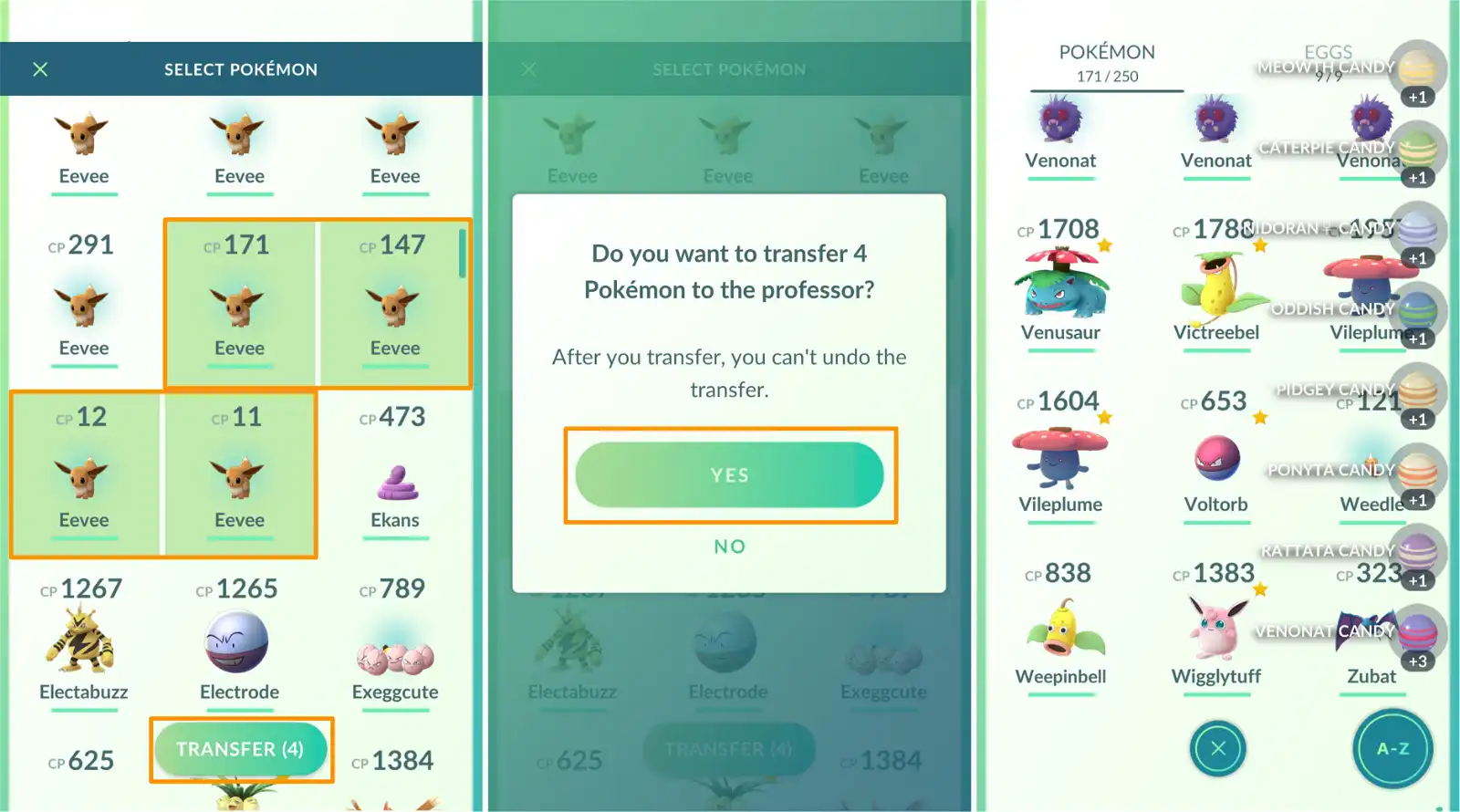
Now that you have transferred all the Pokémon you wanted from Pokémon GO to Pokémon HOME you will have to welcome them in their new home .
- Launch Pokémon HOME
- You will see this message: Do you want to receive this Pokémon? Click on Yes.
- Tap on View Transferred Pokémon
- Review your transferred Pokémon and tap Receive Pokémon
- They will now appear in your box.
From here, you can transfer them to Pokémon Sword and Shield, as well as see their stats, level, characteristics, and other information that DOES NOT appear in Pokémon GO due to application limitations.
So thats it! We hope this guide on how to transfer Pokemon between both apps has helped you and we hope you transfer Pokémon regularly.
You May Like: Rocket Radar Pokemon Go
Select All The Pokemon You Want To Transfer In Your Pokemon List Inside Pokemon Go
Here’s where things aren’t as straightforward as they should be, as to start transferring Pokemon from Pokemon Go to Let’s Go, you need to go to your Pokemon list inside Pokemon Go. You’ll now see a little Switch icon in the top right hand corner by the search icon. Hit that and it’ll turn red. Now, just select all the Pokemon you want to transfer to your Switch game, and then hit the big green button at the bottom that says ‘Send to Nintendo Switch’.
It’ll double check you actually want to send them, twice, and then you’ll see your little critters flying off to their new home within your Go Park. All you have to do on the Switch side is accept them.
First Steps: Downloading Pokmon Home And Creating A Nintendo Account
Before starting, it is necessary to make it clear that to transfer Pokémon from Pokémon GO to Pokémon HOME we need to have the mobile version of HOME linked to our Nintendo account. Why? Because it is the way to guarantee that this transfer is being made exactly to our profile.
To create a Nintendo account, just go to the official site where we can create one, follow the steps, and voila! After creating a Nintendo account, what we will do is download the Pokémon HOME application on our cell phone.
Once downloaded, we will be asked to link both accounts, so that our Nintendo and Pokémon HOME accounts can connect and we can transfer Pokémon from Pokémon GO.
- Is it necessary to have a paid subscription to Nintendo Switch Online? No
- Is it necessary to have a premium paid Pokémon HOME plan? No
- Is it necessary to have an Internet connection? Yes
- Do we need to have the same Nintendo account linked in both apps? Yes
Recommended Reading: Pokemon Go When Do Raids End
How To Move Pokmon From Black And White And Virtual Console Games Using Pokmon Transporter
There are a handful of non-3DS Pokémon games playable on the 3DS that can be transferred to Pokémon Bank, and in turn, Pokémon Home. These are:
- Pokémon Black and White
- Pokémon Black and White 2
- Pokémon Red, Blue and Yellow
- Pokémon Gold, Silver and Crystal
To do this, you’ll need to use the Poké Transporter app. This comes bundled free with your subscription to Pokémon Bank, and like Bank is accessed via your 3DS home screen like you would a standard game. You can find it within the 3DS eShop – or via a shortcut from Pokémon Bank’s main menu.
Once you have Poké Transporter downloaded, you must:
So what if you wanted to go back even further?
How Do I Move Pokmon From Pokmon Home To Pokmon Sword And Shield
Once you’ve moved Pokémon to Pokémon HOME from Sword and Shield or other sources, compatible Pokémon can easily be transferred back to Sword and Shield by connecting with the game again and dragging your chosen Pokémon to the game’s boxes. Remember that only Pokémon present in the Galar Pokédex can be moved to Pokémon Sword and Shield.
Also remember that POKÉMON TRANSFERRED FROM LET’S GO PIKACHU AND EEVEE CANNOT BE MOVED BACK TO THOSE GAMES ONCE YOU’VE MOVED THEM TO SWORD AND SHIELD .
Also Check: Most Damage Pokemon
Step : Bringing That Pokmon To The Switch
Speak to the Go Park attendant in side of the Go Park building in Fuchsia City and select Bring Pokémon from his menu.
Then select one of the Go Parks, which will determine where your Pokémon is sent. Choose Start Communication. Then hit Yes. Your phone will again search for your Pokémon Go account, and once it finds it, the transfer process will begin.
If the transfer went through, you should see a confirmation message on both the Switch and your phone.
Your chosen Pokémon will now be chilling in your selected Go Park.
What Happens To My Pokmon If My Pokmon Home Subscription Plan Expires
As explained by Pokémon HOME support, you’ll continue to have access to the Pokémon in your Basic Box, although all others will be inaccessible until you purchase another plan. Happily, it seems there is no limit to how long your Pokémon will remain ‘frozen’ on the servers, as opposed to the previous storage solution on 3DS, Pokémon Bank.
Good news if you forget to renew your subscription plan, although we’d still exercise caution if your Pokémon are particularly dear to you.
Read Also: Restart Ultra Moon
How To Transfer Pokemon From Pokemon Go To Pokemon Lets Go Pikachu & Eevee
To transfer Pokemon from Pokemon Go to Pokemon Lets Go Pikachu & Eevee, first open Pokemon Go on your phone. Tap the Pokeball in the middle bottom of the screen. In the menu select Pokemon . Find the Nintendo Switch icon in the upper left corner, and tap it. Find the Pokemon you want to transfer, and long press on it to select it. When the game asks you to confirm you want to transfer the Pokemon, select Yes, then hit OK to confirm again. The game will give you a message that the Pokemon has been sent, and youll earn one Candy for every transferred Pokemon.
However, before any of this, the first order of business is to play through Lets Go until you reach Fuchsia City. Once there, youll get access to GO Parks, in the north of Fuchsia City. Pokemon Lets Go has a total of twenty GO Parks, and each can hold up to fifty Pokemon, totaling at a thousand Pokemon that you can transfer from Pokemon Go to Lets Go Pikachu & Eevee.
Now, we have to note that there are some terms and conditions here. For one, once you transfer a Pokemon from Pokemon Go to Pokemon Lets Go, you cant transfer it back. Also, there are some Pokemon that you cant transfer from Go to Lets Go, and even some that you cant transfer from Lets Go to Pokemon Go. But, thats a matter for another guide. Also, keep in mind that the stats of the Pokemon you transfer will get rerolled.
How To Transfer Multiple Pokmon At Once
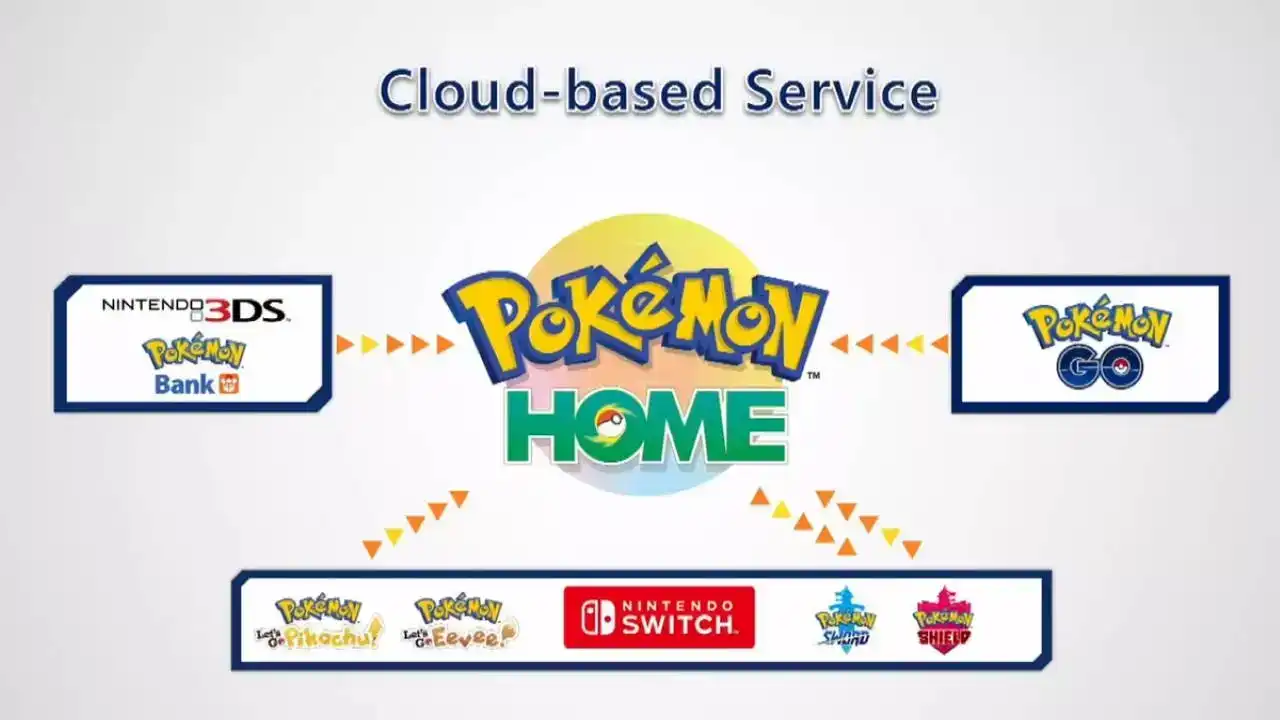
Thanks to an update to Pokémon GO, you can now transfer multiple ‘mons at once. So, getting extra candy from all of those Pidgey and Rattata is faster than ever!
Press and hold on a Pokémon you want to transfer. A green square will appear around it.
Tap Yes when asked to confirm. You can’t get back Pokémon that you transfer to Professor Willow.
All of the Pokémon that you selected will be transferred and you will receive one candy for each one.
Don’t Miss: How To Make Your Own Pokemon Region
Transfer Costs & Limits
There are multiple different transfer costs. The GO Transporter Energy is up to 10,000 with a gain of 60 energy an hour and the costs are as follows.
Standard Pokémon CP 2001+ +700
This means that if you deplete the energy for transfer, it will take 6 days and 23 hours in order for the energy to restore. Alternatively, you’re able to pay to restore the energy at the cost of 1 Coin for every 10 Energy, so 1,000 Coins for the full recharge
Pokemon Go Player Scan Make A One
Pokemon Go players will have to meet certain criteria to make transfers possible
- Pokemon Go players can send Pokemon to Pokemon Home
- They can then be used in Pokemon Sword and Shield on the Switch
- Go Transporter is used to send Pokemon from Go to Home
Pokemon Go players will now be able to transfer their Pokemon creatures to another game with Pokemon Home connectivity. The feature allows players to send the Pokemon they have collected in the highly popular mobile AR game to the cloud-based service Pokemon Home that connects with other Pokemon games. Essentially, players can send their creatures to Pokemon Home on the Nintendo Switch, from where they can be used in Pokemon Sword and Pokemon Shield. However, it is a one-way transfer and you won’t be able to get your Pokemon back.
As described on the official Pokemon support page, Pokemon Go and Pokemon Home can be linked together. Players will need the mobile version and the Nintendo Switch version of Pokemon Home, both of which need to be linked to the same Nintendo account, in order to transfer creatures to Pokemon Sword and Pokemon Shield on the Switch. Also, you will need a paid Nintendo Switch Online membership to transfer Pokemon.
The Go Transporter can store up to 10,000 energy at once and players need to be at level 40 to transfer Pokemon from Pokemon Go to Pokemon Home.
Also Check: Pokemon Platinum Erase Game
What Is Pokmon Home
Simply put, Pokémon HOME is a cloud based storage system for Pokémon collected from many core Pokémon games and now Pokémon Go as well. It allows you to store up to 6,000 Pokémon, trade with other players, collect mystery gifts, decorate your room, and even earn points that can be exchanged for BP in Pokémon Sword or Pokémon Shield.
There is a Basic Plan that offers a limited number of features for free however, to get the most from Pokémon HOME, you’ll want to pay for the Premium Plan. It costs $3 for 30 days, $5 for 90 days, or $16 annually. You can purchase your preferred plan through the Nintendo eShop.
How To Transfer From Pokemon Go To Pokemon Home
In November 2020, Pokemon Go added the ability to directly transfer Pokemon from the mobile game to Home. To begin the process, you’ll first need to connect Pokemon Go to the same Nintendo Account you have linked to Pokemon Home. Fire up the game and tap on the Poke Ball icon at the bottom of the screen to open the menu. From there, tap on Settings in the upper right-hand corner, then scroll down and select Pokemon Home. You’ll be prompted to sign in with your Nintendo Account.
Once you’ve connected Pokemon Go to your Pokemon Home account, you can starting moving Pokemon to the service. Tap on Send Pokemon from the Pokemon Home section in Settings and you’ll be taken to the Go Transporter. Select the monsters you’d like to transfer and tap Transport to move them. After that, open Pokemon Home on your mobile device, tap on the menu button on the bottom of the screen, and select Options. Scroll down until you see Pokemon Go Link, then tap Receive to complete the transfer process.
Beyond direct transfers, there is a roundabout method for bringing certain Pokemon over from the mobile game. If you have a copy of Let’s Go Pikachu or Eevee, you are able to transfer any Gen 1 Pokemon that you’ve caught in Pokemon Go to those titles through the Go Park, a facility located in Fuchsia City.
Got a news tip or want to contact us directly? Email
You May Like: What Are Fairy Type Pokemon Weak To
How To Transfer Pokmon From Go To Sword & Shield
Pokemon Go allows players to transfer Pokemon over to Pokemon Sword & Shield. This guide will layout every required step to get it to work.
Players are able to transfer Pokemon from Pokemon Go to Pokemon Sword & Shield. This guide will describe how this process is done. With over 800 Pokemon existing in the known Pokeuniverse and more to come with expanding generations every three years, it’s important for many to keep these creatures safe. With the release of Pokemon Home, players can bring over all of their Pokemon from previous generations into a single location. From mobile titles like Pokemon Go to big-budget AAA adventures with Pokemon Sword & Shield, here’s how players can transfer over their favorite Pokemon from Pokemon Go to Pokemon Sword & Shield.
Related: Pokémon GO: How to Beat Sierra
Trainers can bring over Pokemon all the way from their original copies of Pokemon Ruby and Sapphire, which released back in 2002. By transferring their Pokemon across the generations, players can maintain their Pokemon collection in its original form. Players develop strong feelings about the team they created during their time traveling around in various regions. Each Pokemon game is a new story and is full of momentous occasions that the trainer will want to remember for as long as possible. Pokemon Home allows players to preserve them for safekeeping. Here’s how players can bring Pokemon from Pokemon Go to Pokemon Sword & Shield.
