How To Transfer Pokemon From Pokemon Go To Pokemon Home
Sending Pokemon from Pokemon GO to Pokemon Home takes up a currency called Transfer Energy. Transfer Energy replenishes itself over time, with players receiving 10,000 Transfer Energy per week.
Transferring Pokemon consumes energy, with the amount of energy varies between Pokemon, with legendaries, shinies, and high-CP Pokemon requiring more energy than others. Transferring a shiny legendary or mythical consumes the full 10,000 weekly Transfer Energy. Players can acquire more Transfer Energy by spending Pokemon Go Coins.
If you send a Pokémon to Pokémon HOME from Pokémon GO, youll be able to open the Mystery Box in Pokémon GO.
Doing so will make the Mythical Pokémon Meltan appear on the map for a limited time! Catch it while you can
Pokémon
How To Move Pokmon From Pokmon Bank Into Pokmon Home
Once youve transferred your Pokémon into Pokémon Bank on the Nintendo 3DS, you can begin moving those Pokémon into Pokémon Home on the Nintendo Switch.
Pokémon Home is a cloud service for the Nintendo Switch and the application can also be accessed on your mobile device. Pokémon Home has a Premium Plan with options to pay for one month , three months , or 12 months . You can cancel your subscription at any time on the Nintendo eShop.
By linking the same Nintendo Account to both the Nintendo Switch version and mobile version of Pokémon Home, youll be able to access the same Pokémon Boxes on both versions! Remember that only Pokémon present in the Galar Pokédex can be moved to Pokémon Sword and Shield.
Since moving Pokémon from Pokémon Bank to Pokémon Home is a feature under the Premium plan, you must first purchase a Pokémon Home Premium plan before you can make any transfers from Pokémon Bank to Pokémon Home. There are several unique features included with the Pokémon Home Premium plan: you can move Pokémon from Pokémon Bank you can store up to 6,000 Pokémon, trade Pokémon, and more.
You can purchase the Premium plan on the Pokémon Home application on your Nintendo Switch after downloading it from the Nintendo eShop. Downloading the Pokémon Home application is entirely free.
If at any time you need help in Pokémon Home application on the Nintendo Switch, press the – button on your left joy-con controller to bring up the tutorial.
How To Transfer From Pokemon Bank To Pokemon Home
If you have a paid Pokemon Home plan, you can use either the Switch or mobile version of the service to bring over Pokemon you have stored in Pokemon Bank. If you’re already a Pokemon Bank user, you’ll need to download the latest version of the app from the 3DS eShop before you begin. If you’re new to the service, you can use Pokemon Bank for free for 30 days, letting you transfer your pocket monsters even if you don’t have a subscription.
Once the Pokemon Bank update is installed, a new option to Move Pokemon to Pokemon Home will appear on the menu. Choose this and you’ll be presented with a list of all your Pokemon Bank boxes. You can then select which boxes you’d like to transfer over to Home. Note that this will move the entire box you won’t be able to individually select Pokemon within a box to transfer over.
After choosing which boxes you’d like to move, press Done on 3DS. You’ll then need to go into Pokemon Home to obtain a Moving Key and perform the actual transfer. In the mobile version, you can generate a key by selecting Move Pokemon from the Options menu in the Switch version, you’ll need to select the 3DS icon at the bottom of the main menu. Press Begin Move and the service will generate a Moving Key, which you’ll then need to type in on 3DS. The Moving Key will only be valid for three minutes, however, so you won’t have much time to use it.
You May Like: When Is Pokemon Journeys Part 5
How To Transfer Between Pokemon Home Sword Shield And Let’s Go
Transferring from Pokemon Lets Go and Pokemon Sword and Shield into HOME is straightforward, but can only be done on the Nintendo Switch version of Pokemon HOME.
Just select Pokemon then select the game youd like to connect to.
What you should know:
- Pokemon in your party will not be able to be transferred
- Pokemon transferred from Let’s Go into HOME can be traded back into a Let’s Go game
- Pokemon transferred from Let’s Go, into HOME, and then into Sword or Shield cannot be transferred back into a Let’s Go game.
How Do I Trade Pokmon In Pokmon Home
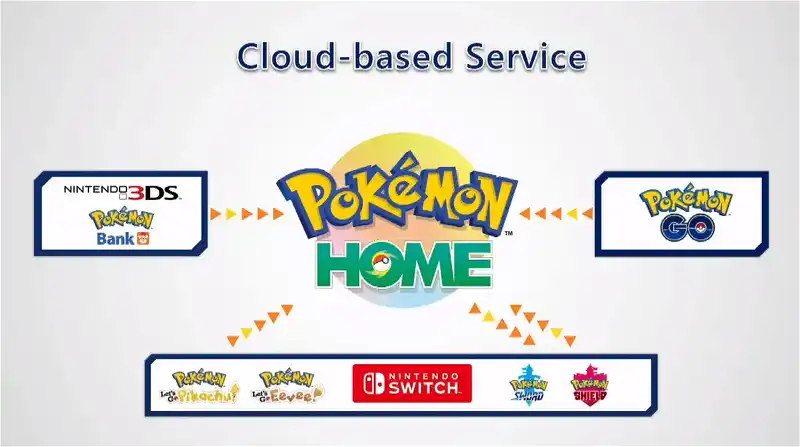
Pokémon Home finally adds the GTS, the global trade system that allows for easy online trades, as well as trading between friends, and the thrill of the random Wonder Trade.
Trading via Pokémon Home is only available on the mobile app, not the Switch app. Certain trade functions will be limited depending on if youre using the Basic or Premium Plans .
To trade, simply tab over to the Trade section of Pokémon Home, where youll find Wonder Box, GTS, Room Trade, and Friend Trade.
The GTS is the primary place to get the exact pokémon youre looking for, letting you enter in all the parameters, while putting up another specific pokémon to trade in return. You can also search for pokémon, and what other trainers are looking to trade them for. Premium users can put up to three pokémon in the GTS, while basic users are limited to one at a time.
Wonder Box lets you send one of your own pokémon out onto the digital trading block, and receive a random pokémon in return. Its a total gamble but can be a fun way to receive new or interesting pokémon. Premium subscribers can have up to 10 wonder trades going at once, basic plans are limited to three.
Trade Rooms are like multiplayer lobbies, with folks jumping into rooms to randomly trade pokémon. Premium users can host and join rooms, while basic users can only join rooms. Specific rooms can be joined via the hosts room ID.
Read Also: How To Randomize Pokemon Omega Ruby
What Are Mystery Gifts
These gifts are only accessible via the mobile version of Pokémon HOME and will be redeemable in either Sword and Shield or HOME.
Once Pokémon GO compatibility has been introduced sometime before the end of 2020, transferring a Pokémon from the mobile game to Sword or Shield will result in a Mystery Gift appearing in the mobile version of Pokémon Home a special Melmetal which can Gigantamax in the Switch game. Beware, though, because it’s not possible to transfer this Pokémon back to Pokémon GO once it has been moved to Pokémon Sword and Shield.
Pokemon Red Blue And Yellow Plus Pokemon Gold Silver And Crystal
Starting right from the beginning with Gen 1 , Pokemon captured in any of these games can be transferred forward a generation to Gen 2 . Unfortunately, this can only be done with the Virtual Console versions of these games on Nintendo 3DS. Pokemon on these games on the Game Boy versions can only be traded with each other, and not onto Ruby, Sapphire, Emerald and onwards.
Boot up the game via Virtual Console on Nintendo 3DS and make sure that all of your Pokemon that you want to transfer are in Box 1 of your PC, with no other Pokemon in that box.
Now you need to open up both Pokemon Bank and Poke Transporter if you don’t have them both already then you can download them from the Nintendo 3DS eShop. Make sure you have an active subscription to Pokemon Bank otherwise this whole process won’t be possible.
Open Poke Transporter, choose the Pokemon game you want to transfer from, then select Box 1 with all the Pokemon inside that you want to transfer. This will transfer the Pokemon from that game to Pokemon Bank via Poke Transporter. Scroll on down to the section about transferring Pokemon from Pokemon Bank to Pokemon Home to find out how to get them out of Bank.
Don’t Miss: What Is A Reproduction Cartridge
Accessing Your Moved Pokmon In Pokmon Sword And Shield
Close the Pokémon Home application by pressing the Nintendo Switch Home key on your right joy-con, and select the Pokémon Sword and Shield game to launch your Pokémon Sword and Shield game. Once youre in the game, access a PC Box to view the Pokémon you moved into your storage.
Any Pokémon you have placed here from Pokémon Home can be moved back into Pokémon Home as long as you have an active Premium subscription plan, but you cannot move these Pokémon back to Pokémon Bank.
How To Transfer From Pokemon Go To Pokemon Home
In November 2020, Pokemon Go added the ability to directly transfer Pokemon from the mobile game to Home. To begin the process, you’ll first need to connect Pokemon Go to the same Nintendo Account you have linked to Pokemon Home. Fire up the game and tap on the Poke Ball icon at the bottom of the screen to open the menu. From there, tap on Settings in the upper right-hand corner, then scroll down and select Pokemon Home. You’ll be prompted to sign in with your Nintendo Account.
Once you’ve connected Pokemon Go to your Pokemon Home account, you can starting moving Pokemon to the service. Tap on Send Pokemon from the Pokemon Home section in Settings and you’ll be taken to the Go Transporter. Select the monsters you’d like to transfer and tap Transport to move them. After that, open Pokemon Home on your mobile device, tap on the menu button on the bottom of the screen, and select Options. Scroll down until you see Pokemon Go Link, then tap Receive to complete the transfer process.
Beyond direct transfers, there is a roundabout method for bringing certain Pokemon over from the mobile game. If you have a copy of Let’s Go Pikachu or Eevee, you are able to transfer any Gen 1 Pokemon that you’ve caught in Pokemon Go to those titles through the Go Park, a facility located in Fuchsia City.
Got a news tip or want to contact us directly? Email
Recommended Reading: Pokemon Go Excellent Curveball Throw Hack
How Do I Move Pokmon From Pokmon Home To Pokmon Sword And Shield
Once you’ve moved Pokémon to Pokémon HOME from Sword and Shield or other sources, compatible Pokémon can easily be transferred back to Sword and Shield by connecting with the game again and dragging your chosen Pokémon to the game’s boxes. Remember that only Pokémon present in the Galar Pokédex can be moved to Pokémon Sword and Shield.
Also remember that POKÉMON TRANSFERRED FROM LET’S GO PIKACHU AND EEVEE CANNOT BE MOVED BACK TO THOSE GAMES ONCE YOU’VE MOVED THEM TO SWORD AND SHIELD .
How To Move Pokmon From Game Boy Advance And Ds Pokmon Games To Pokmon Home
Though not officially supported by Pokémon Bank or Pokémon Home, it is possible to get creatures from the other games in the series, such as Ruby and Sapphire or Diamond and Pearl, over to modern games.
The following games require a much more convoluted process to transfer Pokémon to either the Pokémon Bank and beyond. Again, note that all of these are one-way transfers only – meaning you cannot get these Pokémon back onto their original games once transferred.
Here’s what’s supported from older generations:
- Gen 1: Pokémon Red, Blue, and Yellow – not possible
- Gen 2: Pokémon Gold, Silver, Crystal – not possible
- Gen 3: Pokémon Ruby, Sapphire, Emerald, FireRed, LeafGreen – transfer to Gen 4 by inserting the Gen 3 into a DS, then using the Pal Park feature. See the Gen 4 step below to continue.
- Gen 4: Pokémon Diamond, Pearl, Platinum, HeartGold and SoulSilver – transfer to Gen 5 by connecting two DS or 3DS systems together using the Transfer Station. You can now use the Poké Transporter to transfer to Pokémon Bank.
Here’s a YouTube video by YellowSuperNintendo with a step-by-step of this process:
Recommended Reading: How Much Stardust To Trade Shiny
On The Nintendo 3ds System
Pokmon Home: How To Transfer To And From Sword And Shield
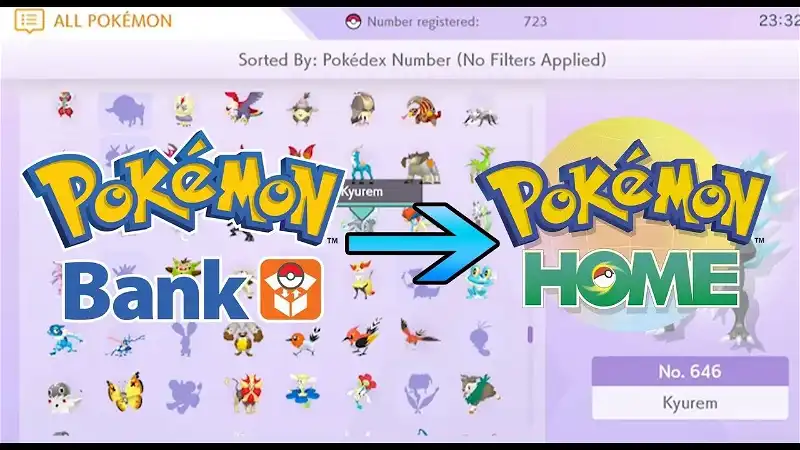
Catching Pokémon is incredibly fun, but you have to have a safe place to store everyone. Thankfully, we have Pokémon HOME, which allows us to transfer to and from Sword and Shield. It’s important to note that these games do have Pokédex limitations, so not every Pokémon can be traded into them. However, you’ll be able to trade more Pokémon back and forth if you have the Sword and Shield Expansion Pass since it increases the National Pokédex.
For even more transferring and trading opportunities, you’ll want to download the mobile Pokémon Home app.
Recommended Reading: How To Earn A Gold Johto Medal
What About Sword And Shield
After Pokémon Sword and Shield release in November 2019, they will use a new cloud-based app called Pokémon Home. Essentially, Pokémon Home can take in your collection from Pokémon Bank, Pokémon Go, Lets Go Pikachu, Lets Go Eevee, Sword, and Shield, so everythings in one central place.
However, not every Pokémon will be compatible with the new games. This is where things get dicey. You will not be able to transfer everything into Pokémon Sword and Shield only Pokémon found in the Galar region. Its unclear how expansive the Galar-region Pokédex will be, but thats a big asterisk.
For additional information about the Pokémon Bank and Poké Transporter, consult the official website. Good luck filling out those Pokédexes!
What Pokmon Games Can I Use With Pokmon Home
As you can see above, Pokémon HOME is fully compatible with Pokémon Sword and Shield – you can transfer your Pokémon to and from the app at will.
You can also transfer Pokémon between Pokémon: Let’s Go, Pikachu! and Let’s Go, Eevee! via Pokémon HOME, and transfer compatible Pokémon to from those games to Sword and Shield, although only monsters that are part of Pokémon Sword and Shield’s Galar Pokédex . Additionally, once they’re in Sword or Shield, they cannot then be transferred back to Let’s Go, Pikachu or Eevee.
Once transferred to Pokémon HOME, your Pokémon will be listed in the National Pokédex . Remember, Pokémon Sword and Shield has it’s own Pokédex and is not compatible with every single Pokémon, although with the additional Pokémon from the Expansion Passes, Sword and Shield will support over 600 Pokémon.
It is not currently possible to transfer Pokémon from Pokémon GO to Pokémon HOME, although the feature is coming. It should be noted that transferred Pokémon cannot be moved back to Pokémon GO once they have been moved to Pokémon HOME.
For previous generation games, all Pokémon must be transferred via Pokémon Bank on 3DS. While it is possible to transfer Gen 1 and Gen 2 Pokémon from the 3DS Virtual Console releases of the original Game Boy games , it is not possible to move Pokémon from original Game Boy cartridges to Pokémon HOME.
Recommended Reading: Tyranitar Pokemon Shield Location
How To Move Pokmon Between Switch Games
You may have noticed in the image above that only the Nintendo Switch version of the Pokémon Home app lets you move your pocket monsters between games. And you better believe that Nintendo has yet another chart explaining how that currently works.
Heres a quick breakdown: your pokémon from Pokémon: Lets Go, Pikachu! or Pokémon: Lets Go, Eevee! can be deposited into Pokémon Home . Once your pokémon are loaded into the Home app, others can be deposited and withdrawn to and from the latest Switch games, Pokémon Sword and Shield.
If you want to explore more of what you can do with your newly unified pokédex in Pokémon Home, check out Polygons extension guide on the apps features.
Vox Media has affiliate partnerships. These do not influence editorial content, though Vox Media may earn commissions for products purchased via affiliate links. For more information, see
How To Transfer From Pokmon Bank To Pokmon Home
First off, if you want to pick and choose which Pokémon to move youre going to need to dust off your old 3DS. Once you do that, also grab your Switch and download the Pokémon Home app from the eShop, if you havent already. Load that up and select the 3DS you see on the main menu screen. Or you can move them using the mobile app, found here. On there tap the menu button at the bottom and select Options. Move Pokémon is at the bottom here, pick it and confirm. If you dont need to choose which creatures to transfer and just want to move everything at once, you can do so here by selecting the menu button at the bottom of the screen, then Options and Move Pokémon, then No Nintendo 3DS.
You do need to have a Premium Plan to access this feature, so buy that if you have to have your old Pokémon. Once thats secured just follow the prompts on screen. It will explain the basics of the transfer, and that you wont be able to access the app while the transfer is in progress. Confirm everything, but also swap to the 3DS at this point if you want to selecte specific boxes or creatures and open Pokémon Bank. Youll need to be ready on both at the same time.
Give it a few minutes to complete and then you should get access back to Pokémon Home. And thats how to transfer from Pokémon Bank to Pokémon Home.
RELATED TOPICS :
Recommended Reading: How To Spawn Shiny Pixelmon
