How To Link Pokemon Home And Use Pokemon Home Transfer
Pokemon Home is out now, replacing Pokemon Bank as a way to move Pokemon from otherwise incompatible games. Hooray and all, but how does you actually link Pokemon Home and how does Pokemon Home transfer work?
That’s what we’re going to look at below. First, we’ll look at the system requirements for Pokemon Home. We’ll then look at how to transfer Pokemon from Bank to Home in literally every way possible, including Switch, mobile, and 3DS. Finally, we’ll look at transferring between how to transfer between Switch Pokemon games.
Note that at the time of writing, there is no connectivity between Pokemon GO and Pokemon Home. That functionality is planned for sometime later.
How To Send Pokmon From Pokmon Go
Now we get to the interesting part. We have our account linked and we have our Pokémon in mind for the transfer. All ready then? Lets take action. Of course, try to make sure that your Pokémon HOME boxes are not full .
For each Pokémon you send with the GO Transporter, you will spend GO Transporter Energy. The GO Transporter is a new artifact that will be available the minute we link the Pokémon GO and Pokémon Home accounts, and with which we will do all the magic of transferring Pokémon.
We start with 10,000 energy for the GO Transporter, and it is spent as we transfer Pokémon. The GO Transporter recovers 60 energy for every hour that passes, so if you have used up all the energy, it will fill up completely again in 7 days after you transfer Pokémon. Some Pokémon cost more energy than others, so here is a table so you can see how much energy each Pokémon consumes.
Enter Your Nintendo Account Password Manually In Pokemon Home
When attempting to link a Nintendo Account to Pokemon Home, a separate browser window will open asking trainers to login to their Nintendo Account. Thanks to modern technology passwords can now be stored on mobile devices and are automatically entered into some logins. This functionality is usually super helpful, however, it is the main cause of not being able to link Nintendo Account to Home.
Instead of having your device auto-fill the password space to login to their Nintendo Account, trainers will need to enter their password manually by typing out their password. If a trainer uses the auto-fill function they will be greeted with the message pictured above stating Unable to log in using your Nintendo Account. Please check the Q& A for your Nintendo Account.
This will work the majority of the time, however, there is still another issue trainers can run into when attempting to link their Nintendo Account.
Read Also: Corsola Pokemon Shield
What Happens To My Pokmon If My Pokmon Home Subscription Plan Expires
As explained by Pokémon HOME support, you’ll continue to have access to the Pokémon in your Basic Box, although all others will be inaccessible until you purchase another plan. Happily, it seems there is no limit to how long your Pokémon will remain ‘frozen’ on the servers, as opposed to the previous storage solution on 3DS, Pokémon Bank.
Good news if you forget to renew your subscription plan, although we’d still exercise caution if your Pokémon are particularly dear to you.
Pokmon Home Cant Transfer Every Pokmon To Pokmon Sword And Shield
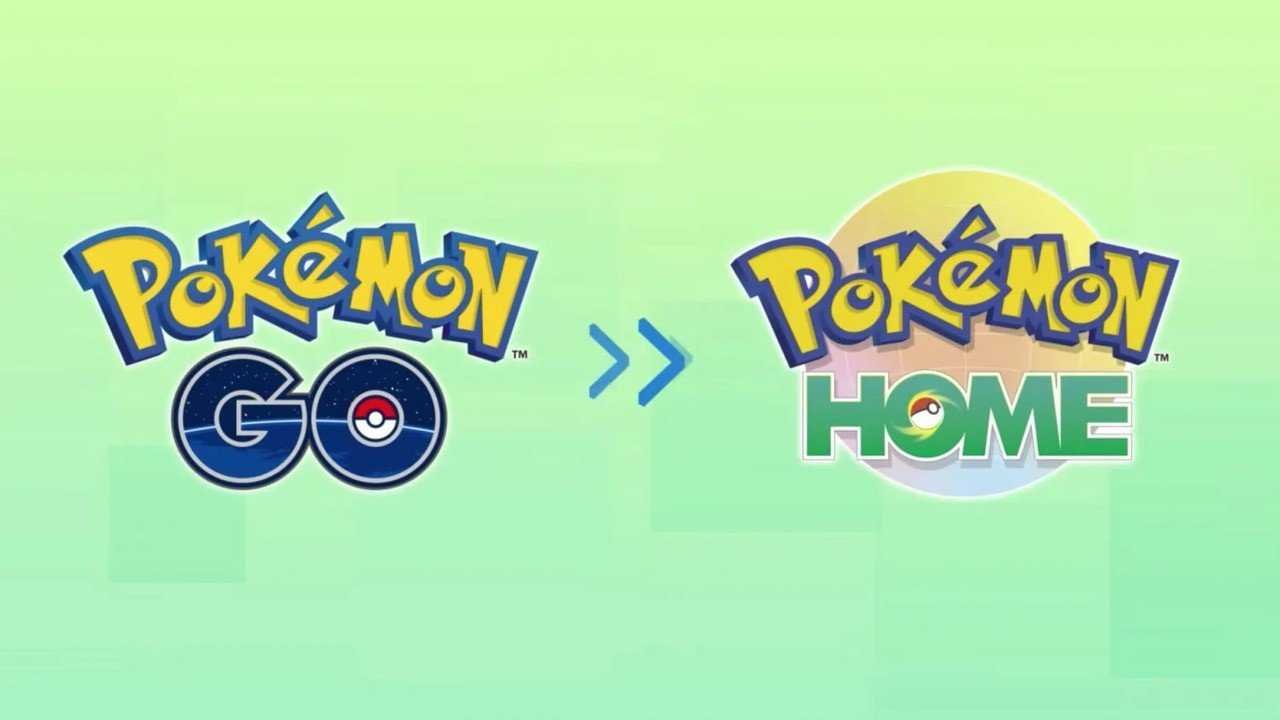
There was quite a bit of new information about Pokémon Sword and Shield revealed at E3 2019, but one detail regarding Pokémon Home is problematic.
Pokémon Home was announced in May during the Pokémon conference in Japan and is the replacement for Pokémon Bank. It will allow trainers to transfer Pokémon from the 3DS games, Pokémon Go and Lets Go to Pokémon Sword and Shield.
Director Junichi Masuda came on the Nintendo Treehouse Live stream following the Nintendo Direct at E3 2019 on Tuesday to explain a little bit more about how Pokémon Home works. He says the team has decided to allow only Pokémon found in the Galar region to be transferred to Sword and Shield and deliberated for a long time about which to make available.
Of course, this brings up a big problem. With more than 800 species of Pokémon in existence, not all of them will be in Sword and Shield. That means Pokémon bred and raised for competitive battles, or Shinies, will essentially be left behind.
While we dont know all of the Pokémon that will be a part of the Galar region, the fact that trainers wont be able to bring some of them to the new console seems short-sighted. Perhaps The Pokémon Company will bring an update down the line that will allow for all of them to be transferred, but for now the cold hard truth is that some wont make the leap to the Switch.
GENERATION 1
You May Like: Pokemon Go Stardust Trade Cost
Which Pokmon Can Be Sent From Go To Home
Almost all of your Pokémon can be sent from GO to Home, but some will be modified to make the switch. Purified and Lucky Pokémon will lose that status, so you probably should avoid that. Also, the following changes will be made in the transport process: Origin Forme Giratina will be changed to Altered Forme, Sunshine Cherrim will become Overcasy, and the various weather versions of Castform will become a standard form.
How To Transfer Pokemon From Pokemon Go To Pokemon Home
The long-awaited feature of transferring Pokemon between Pokemon GO and Pokemon Home is here. You can now send any Pokemon youve caught in the mobile game GO to the mobile storage app Home, which connects to the Switch. At the time of writing this, the feature is only available for Pokemon GO players who are level 40, but it will soon roll out to lower leveled players. Heres how to transfer from Pokemon GO to Pokemon Home.
Also Check: What Is A Reproduction Game
How To Receive Pokmon In Pokmon Home
Now that you have transferred all the Pokémon you wanted from Pokémon GO to Pokémon HOME you will have to welcome them in their new home .
- Launch Pokémon HOME
- You will see this message: Do you want to receive this Pokémon? Click on Yes.
- Tap on View Transferred Pokémon
- Review your transferred Pokémon and tap Receive Pokémon
- They will now appear in your box.
From here, you can transfer them to Pokémon Sword and Shield, as well as see their stats, level, characteristics, and other information that DOES NOT appear in Pokémon GO due to application limitations.
So thats it! We hope this guide on how to transfer Pokemon between both apps has helped you and we hope you transfer Pokémon regularly.
How To Link Pokemon Go To Nintendo Account
Following are the steps to link Pokemon Go to Nintendo account
First off, youll need a Nintendo Account. If you have one already, you can skip this step. If you dont have one, .
Next, follow the steps mentioned above. Here are a few images to help you guide through the process
For more content on Pokemon Go, stay with us, here at Spiel Times.
Make sure you subscribe to our push-notifications and never miss an update from the world of video games. Until next time, Stay Safe, Respect All Lives, and Happy Gaming!
- TAGS
Read Also: How To Get Leafeon Pokemon Go
Pokemon Go: How To Connect To Pokemon Home
You’ll need to connect your accounts before you can transfer Pokemon.
Pokemon Home connectivity recently started rolling out to trainers in Pokemon Go. This feature allows players to transfer Pokemon from Pokemon Go to Pokemon Home, where they can then be transferred to other Pokemon games, or simply stored safely in the cloud.
Before you can transfer Pokemon from Pokemon Go to Pokemon Home, youll need to connect your Pokemon Home account to the mobile game. Heres how thisis done!
Open Pokemon Go and tap the Poke Ball at the bottom of the screen.
How To Actually Transfer Pokmon From Pokmon Go To Pokmon Home
Once youve linked your Nintendo account, you can head back into Settings at any time to access the Pokémon Home transfer system. In the Pokémon Home tab, click Send Pokémon to begin.
Before we go any further, Im going to remind you that any Pokémon you transport to Pokémon Home cannot come back! This is a one-way ticket, so dont transfer anything that you might regret.
Youll now see a screen with the Pokémon Home transporter on it, and a full energy bar . Click continue to be taken to your familiar Pokémon screen. However, there are a few Pokémon that you cant transfer:
- Spinda
- Shadow Pokémon
- Mega-Evolved Pokémon
Lucky and Purified Pokémon will lose their bonuses when transferred, and the following Pokémon will change forms:
- Origin Forme Giratina will become Altered Forme Giratina
- Sunshine Form Cherrim will become Overcast Form Cherrim
- Sunny Form, Rainy Form, and Snowy Form Castform will become Castform in its usual form
Otherwise, select the Pokémon you want to transfer up to a maximum of 27 at once, or until you run out of energy and click next. Youll see how much Go Transporter Energy this transfer will cost and be reminded of the Pokémon you selected. Click transport to complete the transfer.
Don’t Miss: What’s Good Against Fairy
First Steps: Downloading Pokmon Home And Creating A Nintendo Account
Before starting, it is necessary to make it clear that to transfer Pokémon from Pokémon GO to Pokémon HOME we need to have the mobile version of HOME linked to our Nintendo account. Why? Because it is the way to guarantee that this transfer is being made exactly to our profile.
To create a Nintendo account, just go to the official site where we can create one, follow the steps, and voila! After creating a Nintendo account, what we will do is download the Pokémon HOME application on our cell phone.
Once downloaded, we will be asked to link both accounts, so that our Nintendo and Pokémon HOME accounts can connect and we can transfer Pokémon from Pokémon GO.
- Is it necessary to have a paid subscription to Nintendo Switch Online? No
- Is it necessary to have a premium paid Pokémon HOME plan? No
- Is it necessary to have an Internet connection? Yes
- Do we need to have the same Nintendo account linked in both apps? Yes
How To Link Pokemon Go To Nintendo Account Easy Guide 2020
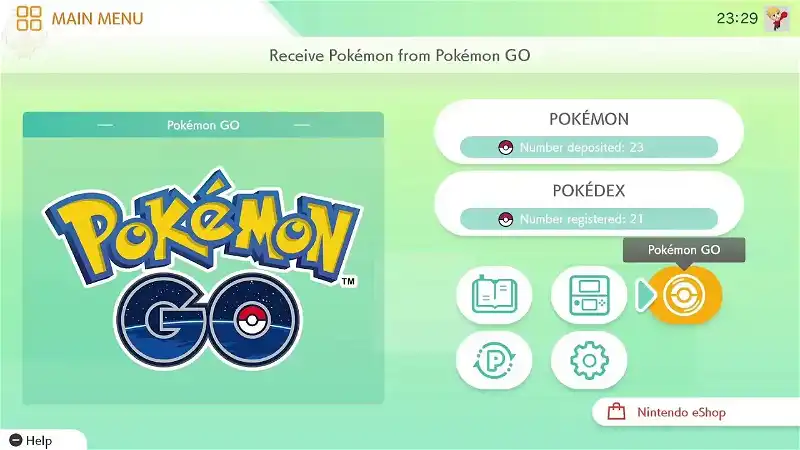
If you are wondering How to Link Pokemon GO to Nintendo Account, then you have reached the correct place. All Pokemon GO players want to know the procedure as it is necessary to transfer Pokemon from Pokemon GO to Pokemon Home.
Here, you will know How to Link Pokemon GO to Nintendo Account easily so that you will be able to transfer Pokemon from Pokemon GO to Pokemon Home. Lets explore the complete guide without any delay.
You May Like: How Much Stardust To Trade Shiny
Pokemon Home: How To Link Your Nintendo Account
This guide will help trainers work around errors they may face while attempting to link their Nintendo Accounts to Pokemon Home.
With the slightly rushed release of Pokemon Home on Nintendo Switch and Mobile devices trainers are already having issues connecting their Nintendo Accounts to the Pokemon Home mobile app, and this problem is seemingly caused by the way trainers are entering their password.
Related: Pokemon Home Officially Launches February 2020, Premium Plan Details Revealed
Game Freak already has a track record for buggy releases of Pokemon Mobile Applications. The frustration trainers are feeling towards Home not being able to smoothly transfer their Pokemon from Home to Sword and Shield is due to a technical error when attempting to link a Nintendo Account to their Home Mobile App. This problem is easily solved with a couple of workarounds.
Connect Pokmon Go To Pokmon Home
Before starting to transfer Pokémon, youll need to connect your Pokémon Go account to the same Nintendo account that is linked to Pokémon Home. Turn on Pokémon Go and tap the Poké Ball icon on the bottom of the screen. Then go into the Settings option in the top right corner. Scroll until you see Pokémon Home, which will prompt you to sign in with your Nintendo account.
Niantic has changed the system a little bit since Pokémon Homes initial release. Originally, only players at level 40 could transfer Pokémon from Go to Home. But now, all players can use this system regardless of their level.
Read Also: Pokemon Go Spoofing Android 2020
Pokmon Home: How To Transfer To Pokmon Sword And Shield
First, make sure you have Pokémon HOME set up on your Nintendo Switch. If you need help with that, we have a full guide on how to sign up for Pokémon HOME.
Press A to get past the start screen.
This screen will appear. Select Pokémon.
Choose the game you want to transfer to.
Select Yes
Your Pokémon Boxes will appear. Select the Pokémon you wish to transfer.
Note that you can transfer both into or out of Pokémon HOME at this point. If the Pokémon cannot be transferred to Sword or Shield, a red circle with a line through it will appear on the top right side of the Pokémon.
Deposit the Pokémon into one of your Boxes.
When you’re done selecting Pokémon, press the + button to exit.
Select Save changes and exit.
Press A when the screen reads “Your Boxes have been saved!” You’ve completed the transfer. Now you can either use those Pokémon in Sword or Shield or interact with them in Pokémon HOME.
Keep in mind that if you’re trying to transfer Pokémon from older Pokémon games like Let’s Go, Pikachu! or earlier titles via Pokémon Bank, you might not be able to bring every Pokémon into Sword and Shield. Only Pokémon that are already available in the Galar Regional Pokedex, those that arrived in the DLC updates, and a handful of legendaries and other special Pokémon can be brought forward. However, any Pokémon that is available in Sword and Shield can be stored in Pokémon HOME.
How To Link Your Nintendo Account To Transfer Pokmon From Go To Home
Now that we have Pokémon HOME and our Nintendo account linked, its time to complete the process by also linking our Pokémon GO account to Home. But how do you do it?
The process is very simple. Lets go step by step:
- Open Pokémon GO and tap the Pokéball button and
- Select Options, which appears in the upper right.
- Scroll down to the bottom and select Pokémon HOME in Options
- Select Login
- Log in with your Nintendo Account and accept the conditions by reading everything to avoid making mistakes.
Once the Pokémon GO app is linked with your Nintendo Account, it will always be linked unless you unlink it from this same screen. Check that your username and user ID are the same as your Pokémon GO account. Is that so? Then you have everything ready. Its not like that? Click Exit and log in again.
Don’t Miss: How To Hatch Togepi
Get Your Pokmon From Go To Home With This New Item
After many months of waiting Pokémon GO support has finally come to Pokémon Home. The mobile game and mobile app can now transfer characters between each other without having to send them through a loop involving the Lets GO games. But how does all this work? Which Pokémon can be transferred and how do you do it? Weve got all the answers in our guide on how to transfer to Pokémon Home from Pokémon GO.
Pokemon Go Guide: How To Transfer Your Pokemon To Pokemon Home
Pokemon Go support has finally been added to Pokemon Home here’s how to bring your monsters over from the mobile game.
Pokemon Go support has finally been added to Pokemon Home, which means Go players now have the ability to transfer most Pokemon they’ve caught in the mobile game over to the storage service. However, the process works a little differently than transferring Pokemon from other games, so we’ve put together this step-by-step guide outlining how to move your Pokemon from Go over to Pokemon Home.
Don’t Miss: How To Spawn Boss Pokemon In Pixelmon
Which Games Can Transfer Pokemon To Pokemon Home
Pokemo
You can bring Pokemon from the following games to Pokemon Home, either through direct transfer or from trading to other games and bringing them forward that way:
- Pokemon Red, Blue, and Yellow
- Pokemon Gold, Silver, and Crystal
- Pokemon Ruby, Sapphire, and Emerald
- Pokemon Firered and Leafgreen
- Pokemon Diamond, Pearl, and Platinum
- Pokemon HeartGold and SoulSilver
- Pokemon Black and White
- Pokemon Black 2 and White 2
- Pokemon X and Y
- Pokemon Omega Ruby and Alpha Sapphire
- Pokemon Sun and Moon
- Pokemon Ultra Sun and Ultra Moon
- Pokemon Lets Go Pikachu and Lets Go Eevee
- Pokemon Sword and Shield
- Pokemon Go
As you can see, you can bring Pokemon from every single main game into Pokemon Home.
So, if youre a long time Pokemon fan and have all the previous games and want to transfer your Pokemon to Pokemon Home, youll need:
- One Nintendo DS or DS Lite
- One Nintendo 3DS with Pokemon Bank installed
- One Nintendo Switch with Pokemon Home installed
- An Android or iPhone with Pokemon Go installed
Youll also need a Pokemon Home Premium Plan. Otherwise, you wont be able to transfer from the Pokemon Bank to the new app.
